Text Translations
The following document describes how to contribute text translations and the current limitations around them.
TLDR
Here's a brief rundown of the key points for translating text.
- Jak's font is very limiting, keep this in mind when translating strings or for evaluating if your language is a good candidate. #supported-characters
- Crowdin:
- Only the custom strings we have added are able to be translated via Crowdin
- The strings are keyed by their text-id. If it's not obvious what the context is, you can reference the text-id and where it is used in the code
- Jak 1
- As time passes, hopefully translators will add this context into Crowdin so it becomes more obvious.
- If you need to modify original game strings, you will need to submit a PR with your changes.
- This requires you to set up a development build of OpenGOAL and decompile the game yourself.
Crowdin
We've chosen Crowdin as our provider for hopefully simplifying the translation process. If you are interested in moderating / becoming a proofreader for a specific language, reach out in the Discord and we can make that happen.
You will need to provide your Crowdin username to do so, and you should probably have already contributed to some degree (which makes it even easier to elevate your privileges)
Supported Characters
First off, the fonts included in the games are quite limiting, they do not support the entire unicode character set (not even close). Therefore if your language isn't compatible, adding support for it is outside the scope of this guide.
Jak 1
Jak 1's font supports the following characters from a translation string:
- Uppercase alphabetical characters (A through Z)
- 0-9
- Space
- The following ASCII special characters
' ! ( ) + - , . / : = < > * % ? "<TIL>Represents~
- Other Special Characters
ˇ ` ¨ º ¡ ¿ Æ Œ Ç ß ™ 、Å Ø
- Accents
- Tildes
Ñ Ã Õ
- Acute
Á Ć É Í Ń Ó Ś Ú Ź
- Double Acute
Ő Ű
- Circumflex
Â Ê Î Ô Û
- Grave
À È Ì Ò Ù
- Umlaut
Ä Ë Ï Ö ö Ü
- Other
Ą Ę Ł Ż
- Tildes
- Japanese Characters (All katakana and hiragana used in modern Japanese writing)
- Punctuation
・ ゛ ゜ ー 『 』(note that period is omitted, you must use the Western-script period)
- Kanji
海 界 学 岩 旧 空 撃 賢 湖 口 行 合 士 寺 山 者 所 書 小 沼 上 城 場 出 闇 遺 黄 屋 下 家 火 花 青 宝 石 赤 跡 川 戦 村 隊 台 長 鳥 艇 洞 道 発 飛 噴 池 中 塔 島 部 砲 産 眷 力 緑 岸 像 谷 心 森 水 船 世
- Katakana & Hiragana
ァ ア ィ イ ゥ ウ ェ エ ォ オ カ キ ク ケ コ サ シ ス セ ソ タ チ ッ ツ テ ト ナ ニ ヌ ネ ノ ハ ヒ フ ヘ ホ マ ミ ム メ モ ャ ヤ ュ ユ ョ ヨ ラ リ ル レ ロ ヮ ワ ヲ ンぁ あ ぃ い ぅ う ぇ え ぉ お か き く け こ さ し す せ そ た ち っ つ て と な に ぬ ね の は ひ ふ へ ほ ま み む め も ゃ や ゅ ゆ ょ よ ら り る れ ろ ゎ わ を ん- Dakuten
ヴ ガ ギ グ ゲ ゴ ザ ジ ズ ゼ ゾ ダ ヂ ヅ デ ド バ ビ ブ ベ ボが ぎ ぐ げ ご ざ じ ず ぜ ぞ だ ぢ づ で ど ば び ぶ べ ぼ
- Handakuten
パ ピ プ ペ ポぱ ぴ ぷ ぺ ぽ
- Punctuation
- PS2 Buttons
<PAD_X>(PlayStation X button)<PAD_TRIANGLE>(PlayStation Triangle button)<PAD_CIRCLE>(PlayStation Square button)<PAD_SQUARE>(PlayStation Circle button)
Modifying Existing Translations
There are two ways to modify and contribute translations.
The first is to do it via Crowdin which has every custom string we have added to the games
- Pros
- Keeps track of what isn't already translated
- Zero knowledge of Git/Github required
- Cons
- You are unable to see what the string would look like in game
- Can only translate strings that have been added
As you are translating via Crowdin, if it is not obvious what the string is or where it is used you can cross reference the key with the text-id enum found here https://github.com/open-goal/jak-project/blob/master/goal_src/jak1/engine/ui/text-h.gc
The second is to modify the files and submit a PR via github https://github.com/open-goal/jak-project/tree/master/game/assets/jak1/text
- Pros
- Can add a new language
- Translate any text-id string you want
- Test it out in the game if needed
- Cons
- Requires submitting a PR
- Requires familiarity with setting up the game and REPL
Adding a brand new language
If you want to add a brand new language or locale to the game you will have to go down the PR route which is going to take significantly more time to set up.
Be aware that at the time of writing we use the original Jak 1 font, which has a very limited character set. Your language might not be supported well by this font so you'll want to confirm this first. Feel free to reach out for clarification if you are unsure.
Step 1 - Setting up the project
First off, if you are going to work on a new language you will need to eventually get the changes merged into our GitHub repository - https://github.com/open-goal/jak-project
You should setup the project using the instructions in the repository's README:
- Windows - https://github.com/open-goal/jak-project#windows
- Linux - https://github.com/open-goal/jak-project#linux
And if you are unfamiliar with GitHub and Git, here are some useful links:
- How to fork our repository and submit a PR - https://www.youtube.com/watch?v=yr6IzOGoMsQ
- How to use Git via a GUI to commit your changes - https://www.youtube.com/watch?v=RPagOAUx2SQ
If you have successfully followed the steps and the game is successfully running out of the project directory, we can proceed.
Step 2 - Adding a new language to the Menus
This guide assumes you will be translating both the Base Game Strings as well as the custom menu text and subtitles added by OpenGOAL.
If you're going to be editing the files with Visual Studio Code it is highly recommended that you install the OpenGOAL extension.
Step 2.1 - Adding enum ID's to the Game's code
First we should start by adding an option in-game to pick the language we're currently working on:
- Start by opening
goal_src/{GAME_NAME}/pc/pckernel-impl.gcand look at thedefenum pc-languagelist, - If your language is not on this list, add it with a clear name and unique ID. For example
(latin 99)(do not exceed the ID value of custom):
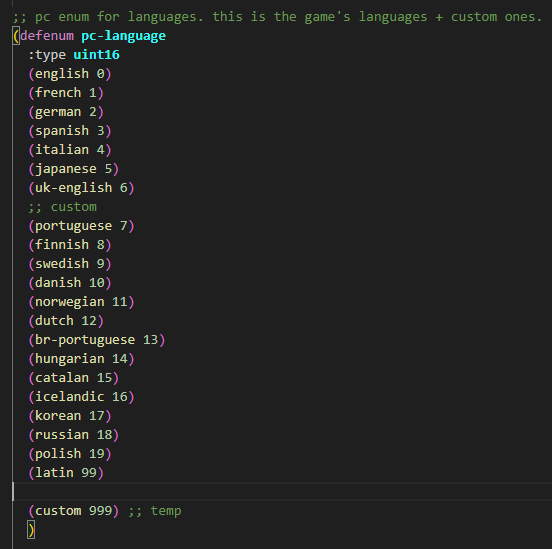
- We now have to setup text entries for this new language. First add it to the
text-idenum in the respectiveall-types.gcfile:- for Jak 1 that is
decompiler/config/all-types.gc
- for Jak 1 that is
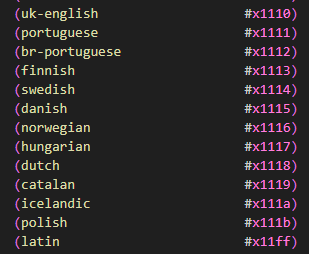
These enum ID's are written in Hex (ie. 1-9, A-F)
- Add this same entry to the same enum in
goal_src/{GAME_NAME}/engine/ui/text-h.gc
- Lastly, add at least the english text entry for it in
game/assets/{GAME_NAME}/text/game_custom_text_en_US.json
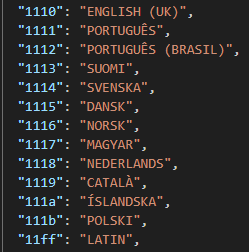
Step 2.2 - Wiring up the Language
We can now wire up this new language to the game itself. This requires a few changes:
- Add it to the
*text-languages*and*subtitle-languages*lists ingoal_src/{GAME_NAME}/pc/progress-pc.gc. Maintain the order by the numeric ID (ie.englishis0so it comes first). If your language was brand new you should also add it to*language-remap-info-pc*in a similar fashion.

- Add it to the built-in debug menu for completeness in
goal_src/{GAME_NAME}/pc/debug/default-menu-pc.gc
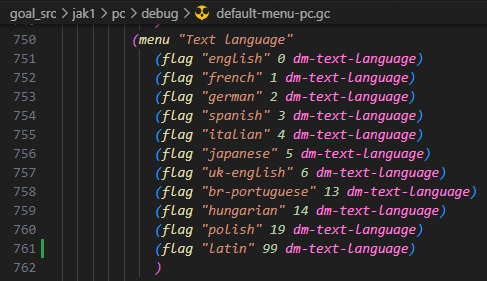
- Now we have to create the text files that will contain the translated strings for the game to read:
- Grab the decompiled base game strings file from
decompiler_out/{GAME_NAME}/assets/game_text.txt, copy it intogame/assets/{GAME_NAME}/text/and rename it togame_base_text_{LANG_CODE}.json - Now copy and paste the
game_custom_text_en_US.jsonin the same folder and rename it togame_custom_text_{LANG_CODE}.jsonas well, - Then go to
game/assets/{GAME_NAME}/subtitle/and copy and pastesubtitle_lines_en-US.jsonandsubtitle_meta_en-US.jsonin the same spot and rename them tosubtitle_lines_{LANG_CODE}.jsonandsubtitle_meta_{LANG_CODE}.jsonrespectively, - Open
subtitle_meta_{LANG_CODE}.json, delete everything and paste in the following:
{
"cutscenes": {},
"hints": {}
} - Grab the decompiled base game strings file from
- Lastly, we have to point to these files in the code for the game to load them:
- Open
game/assets/{GAME_NAME}/jak1/game_text.gpand add the base and custom text files to the list:
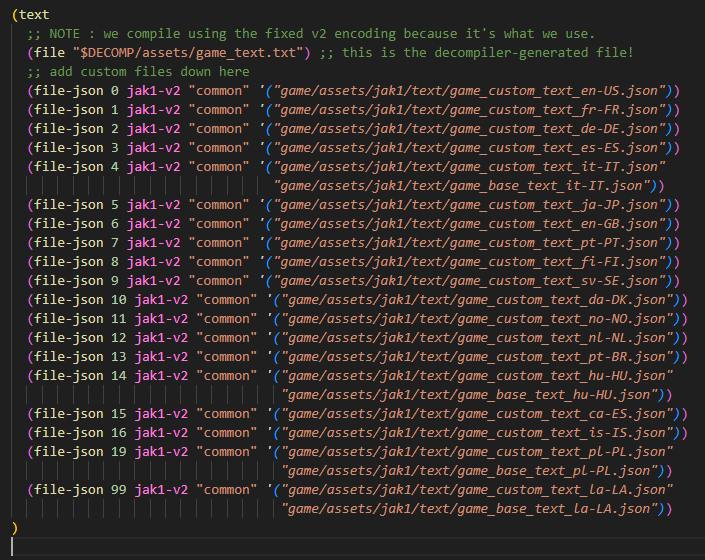
- Open
game/assets/{GAME_NAME}/jak1/game_subtitle.gpand add the subtitle and meta text files to the list:
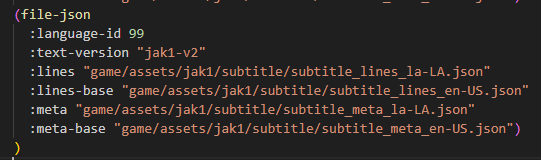
- Open
Step 2.3 - Cleaning up the Base Game Strings file
If you would try compiling the game at this stage, you would encounter an error regarding our game_base_text_{LANG_CODE}.json file. That is because we need to clean it up first.
This part assumes you're using Visual Studio Code to edit the file.
-
Let's start with deleting these 3 lines of code, because we don't need them:
-
Now let's turn all the hex ID's into proper JSON formatting:
- start by selecting the first
(#xat the top of the file, pressCtrl+Shift+Lto select every single occurence of this combination of symbols in the file, it should look like this:
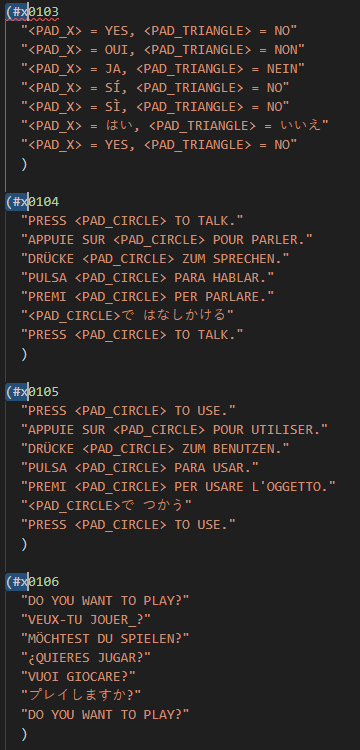
- now, simply type in a
", then move using the Arrow Keys to the end of the ID and add another"followed by a colon:
- select the
)at the bottom of the first group of strings, pressCtrl+Fto open up aFindwindow, press the right arrow button on the left side of it to expand it to showReplace, then in theReplacebox type in a,and pressReplace All, like so: - now add
{at the top of the file, and}at the end:
- start by selecting the first
-
Now we have to delete all of the unnecessary translated strings we don't need. So, for every string ID, delete every line other than the first, so it goes from this:
To this:
-
to do this quickly select the
,from the line below to the start of the line the,is on, like so:
-
press
Ctrl+Shift+L, holdShiftand pressArrow Upenough times, so the selection looks like this:
-
press
Backspaceto delete all of the selected lines, -
while your cursor is still in multiple places at once delete the spaces before the
,for better readability, like so:
-
We suggest you delete the credits starting here:
And ending here:
As they do not need translation.
-
-
Finally, remove the
,just before the}at the end of the file to finish the cleanup:
Step 2.4 - Compiling the Game and Testing the Language
We need a test string to check if our language loads in the game properly. Let's replace the prompt to talk with a placeholder text:
- in the
game_base_text_{LANG_CODE}.jsonfile we just cleaned up replace the string with ID0104with something else, like so:
- Let's recompile the game and boot it to make sure it's still working. If you followed the build setup instructions you should be familiar with this, but to recap:
- Open a terminal / command prompt at the root of the folder and enter
task repl - Once the REPL loads, run
(mi) - When the
(mi)completes, open a separate terminal and runtask boot-game - If everything boots up successfully, you should be able to see your new language in the menu, and selecting it shouldn't cause any errors!
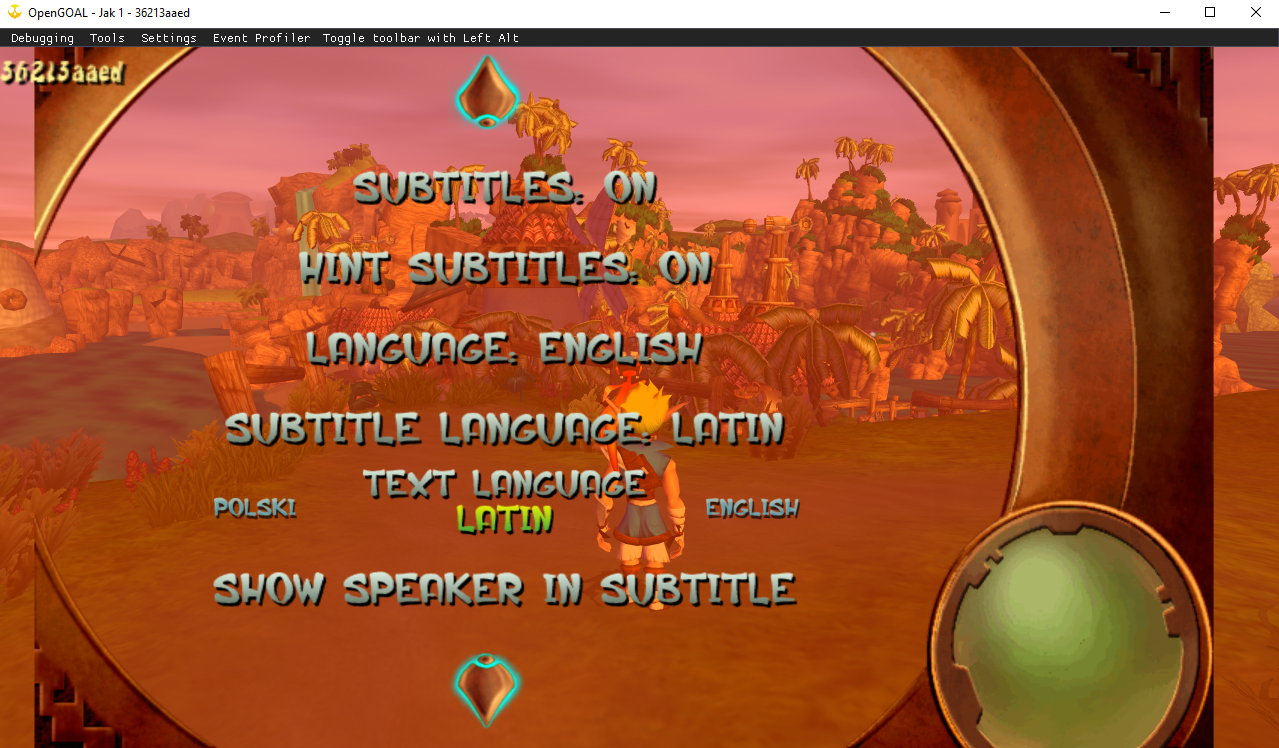
- Open a terminal / command prompt at the root of the folder and enter
- Since we changed the string for the prompt to talk, turn around and approach Keira to see your placeholder text in place
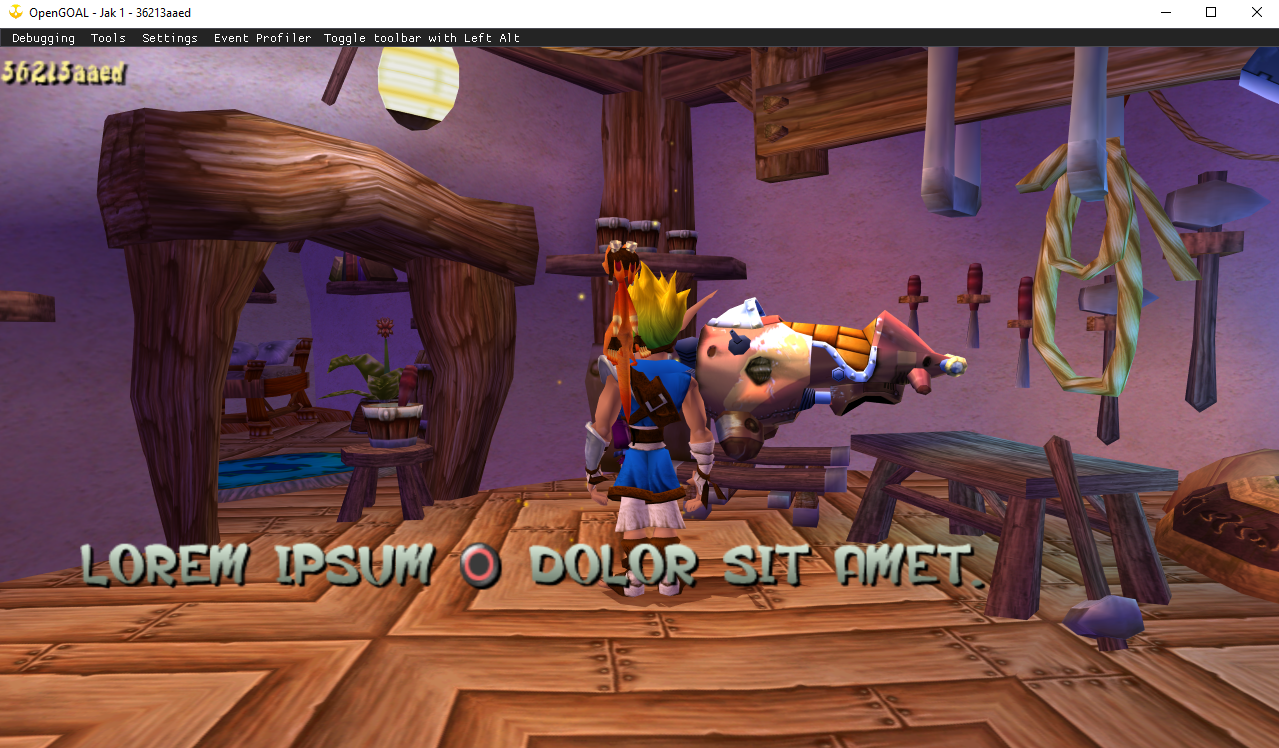
Step 3 - Translating Strings, Testing In-Game and submitting a PR
At this point you're free to translate every single string to your desired language by editing these files:
- Base Game -
game_base_text_{LANG_CODE}.jsoningame/assets/{GAME_NAME}/text/ - Custom Menus added by OpenGOAL -
game_custom_text_{LANG_CODE}.jsoningame/assets/{GAME_NAME}/text/ - Subtitles -
subtitle_lines_{LANG_CODE}.jsoningame/assets/{GAME_NAME}/subtitle/
After editing each of these files you are able to see the changes you made without restarting the entire build, to do so:
- Rebuild the game using
(mi)in REPL, - Switch to a language other than the one you're editing,
- Switch back.
After that you will see your newly translated strings in-game.
Once you are happy with your changes submit a pull request to https://github.com/open-goal/jak-project with them so they can be reviewed and added to the game for everyone to use!